
This guide will show you how to install Minecraft Forge and add mods to your Minecraft server.
Click here to order your Minecraft server with Citadel today!
Follow these steps if you want to properly install and add mods to your Minecraft server:
1. Login to the Game Panel (click this link for easy access) and navigate to your Minecraft server.
Make sure your server is not running by pressing the Stop button.
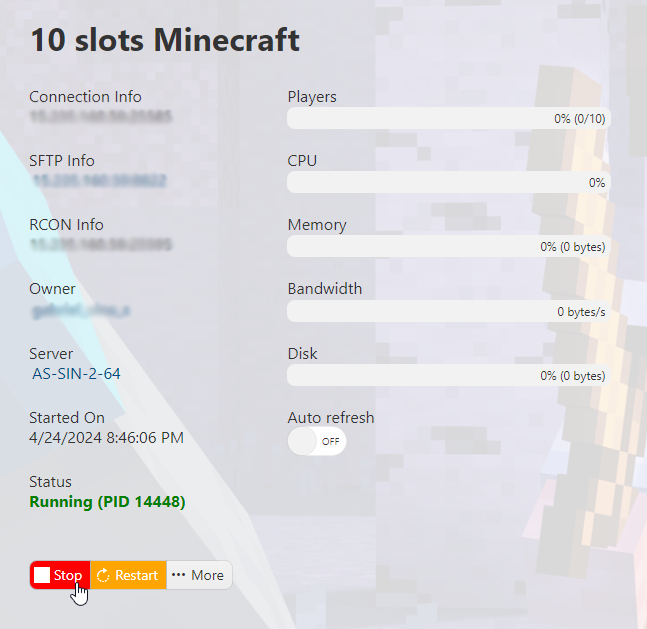
2. Go to the Mod Manager section on the left hand side panel.
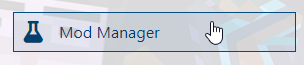
3. On the Java section, check if you have the latest Java version installed. If latest is already installed, proceed to step 5. If not, uninstall the current Java installation.

4. Next, install the latest Java version available. In this case, it's Java 18.

5. After installing Java, proceed to the Minecraft Forge section and locate the Forge version you want to install. For this example, we will be using Minecraft Forge 47.2.0 [Minecraft 1.20.1].
Note: Make sure to take note of the Forge version as you will need to use the same version for your client and mods.
6. You would now want to find the mods that you want to install to your server. We will be installing JEI and Sophisticated Mods to our server for this guide. Curseforge is a great place to find mods and modpacks, so this is what we'll use for this guide.
7. Make sure to download the correct version of the mods according to your Forge version. In this case, we'll be using 1.20.1 versions. Another important thing to note when downloading mods is to always look if the mod you want to install requires dependencies and APIs. In our example, Sophisticated Backpacks requires Sophisticated Core. So we will be downloading three mods essentially, which are: JEI, Sophisticated Backpacks, and Sophisticated Core.
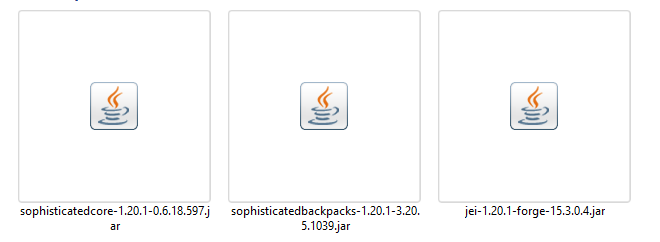
8. Once you have the mod files, you need to upload them to your server. You can do this either by using FTP (follow this guide if you're unsure how) or via our File Manager. For this guide, we'll be using the File Manager method.

9. Navigate inside the
/mods/ folder. If there isn't one, create a folder named "mods" by using the New Folder button on the upper left.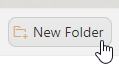
10. Inside the
/mods/ folder, click on the Upload button > Select Files > select all the mods you want to add and wait for the upload to finish.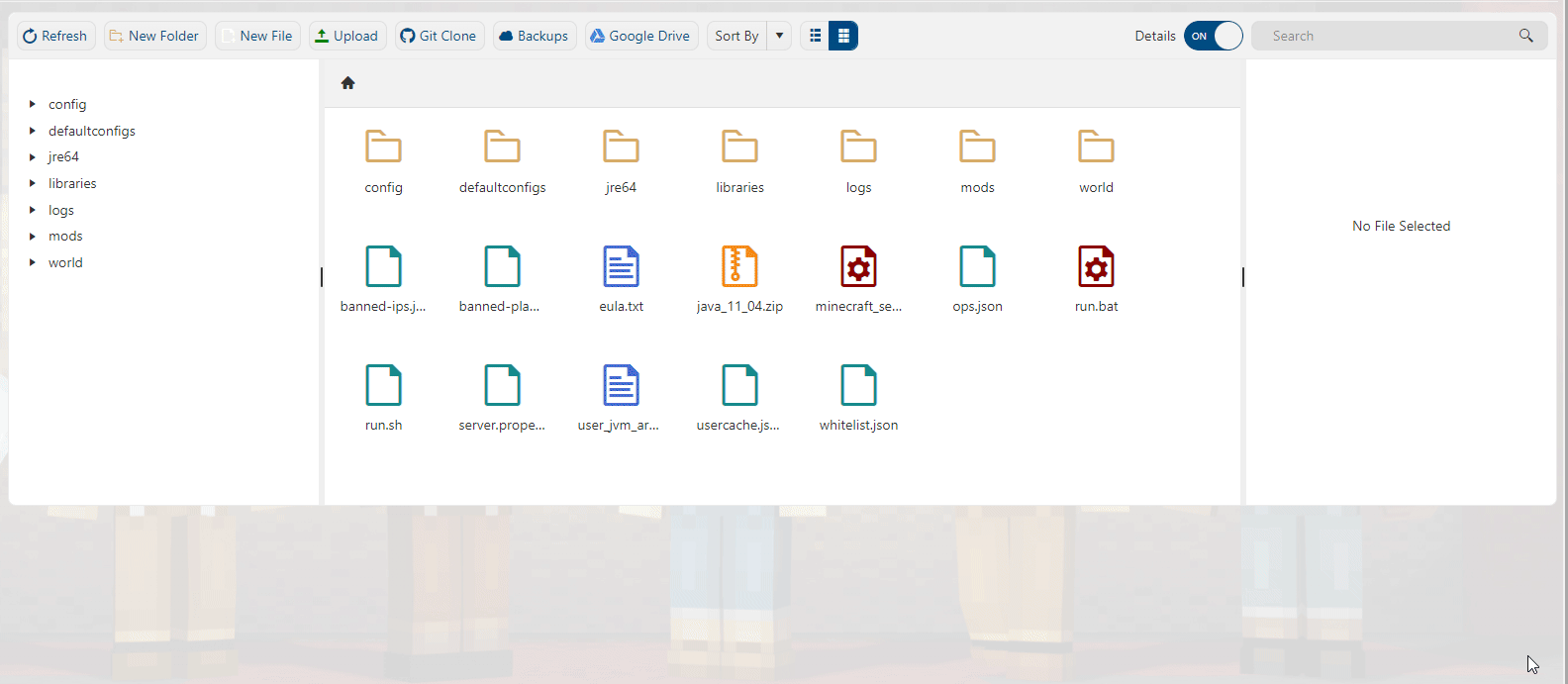
11. Head back to your Game Panel (click this link for easy access) and Start the server again.
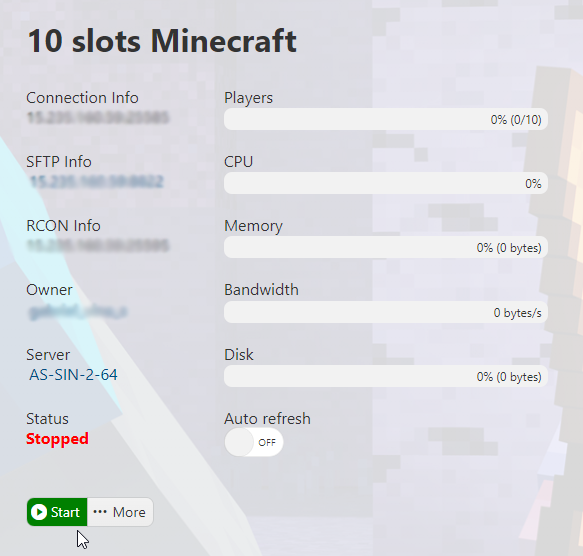
12. Make sure that the Forge version of your client is the same as the server's and all the mods are also installed. Connect to your server and have fun playing!
Did the above steps not work for you? Please contact our support and we'll help you out!

