You might want to include maps from Counter-Strike or Team Fortress on your server. Updating and copying the maps over can be a pain. This guide will explain how you can easily mount content from other Source games to your Garry's Mod server.
NOTE: It is recommended that you stop your server before making any changes to it.
Downloading the content
First you'll want to download the content you want to mount to your server. To do this, you'll want to start by navigating to the "Mod Manager" in your control panel.

Once there, press the "Mountable Content" tab and you'll see the various content you can download to your server.
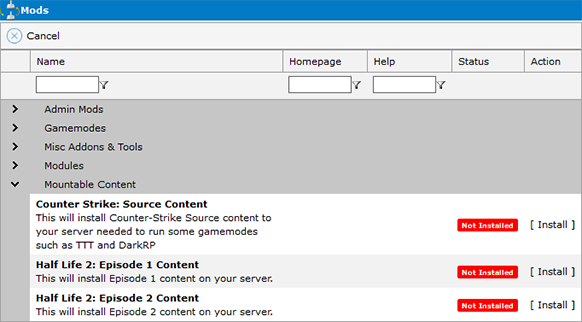
To download one of them, simply press "Install" next to the content you wish to download. In this guide we will be mounting the Counter-Strike: Source content.
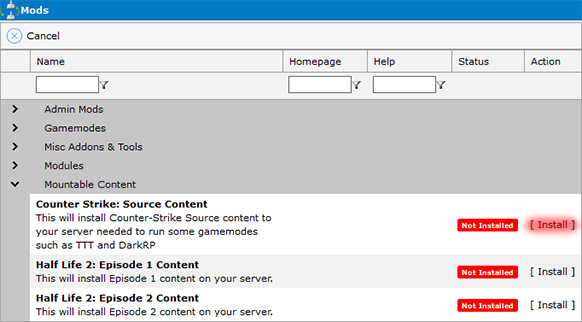
After you've downloaded the content you can find it in your "File Manager". In our case the folder where we downloaded the content to is called "cstrike".
Mounting the content
You'll want to start by navigating to your "Configuration Files" in your control panel.
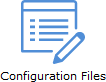
Once there, you'll want to open "mount.cfg" by pressing "Text Editor" next to it.
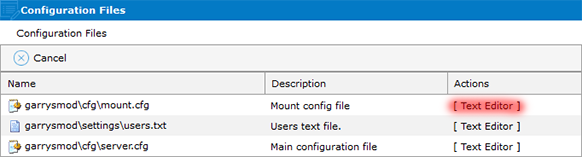
With "mount.cfg" you can specify folders to add to the filesystem. Garry's Mod will scan the file, mount the folders and any vpk files inside that folder.
This file should look something like this:
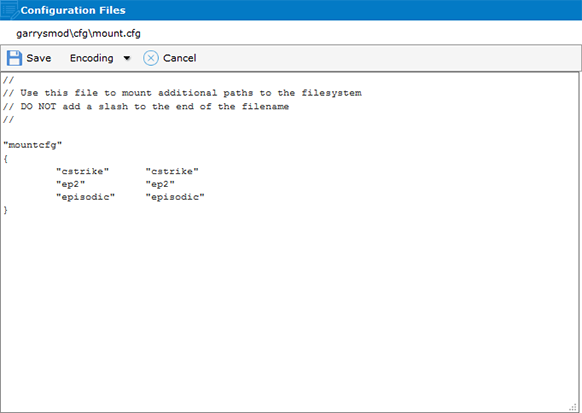
Since we've already downloaded the Counter-Strike: Source content earlier, all we need to do now is enter the location of the content into this file. Take your server's IP, which should look something like this:
69.30.224.73:27021 (You can find your server's IP next to "Connection Info" in your control panel)
And replace the colon (:) with an underscore (_), like this:
69.30.224.73_27021
This is the name of your server's root folder, where our "cstrike" folder is located. Simply enter this into "mount.cfg" like this:
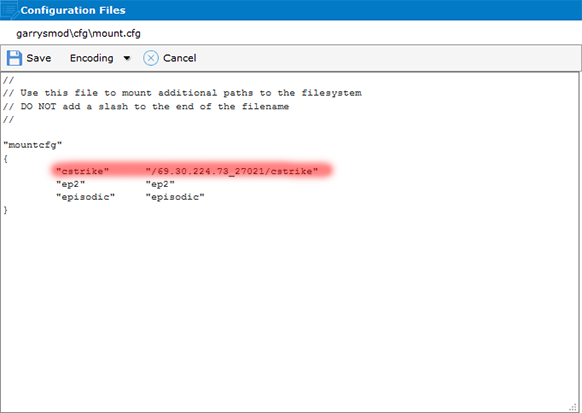
After you've gone ahead and done that, press "Save" to save your changes.
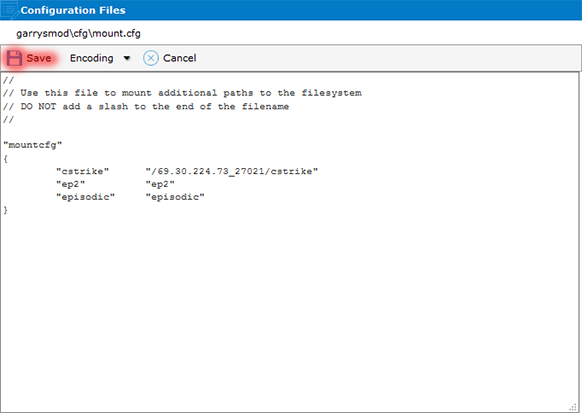
And that's it, you're done! The next time you start your server your mounted content should be showing up.
Did the above information not work for you? Please contact our support via a ticket.


