
This guide will show you how to add mods to your ArmA Reforger Server.
Step 1: Launch the Game and Open "Workshop"
First, launch the game and click on "Workshop" from the main menu.
Step 2: Download the Mods
Next, download all the mods you wish to use on your server. Wait for the downloads to complete.
Step 3: Locate the Game Files on Your PC
After the downloads are finished, navigate to your game files on your PC. The default location for these files is:
%USERPROFILE%\Documents\My Games\ArmaReforger\addons
Step 4: Open the ServerData.json File
Each mod folder is named with a mod ID. To identify which mod corresponds to each ID, open the ServerData.json file inside the folder. The contents of the file will look something like this:
{
"id": "61DA67AD14B27D60",
"name": "Uniformes Sedena",
"revision": {
"version": "1.0.6",
"dependencies": [],
"scenarios": [],
"downloaded": true
}
NOTE:Always double-check the Mod IDs, Names, and Versions to ensure they are correctly entered into the configuration.
Step 5: Copy the Mod ID, Name, and Version
Make sure to copy the Mod ID, Mod Name, and Version from this file. You will need these details later on your server’s configuration.
Adding the Mods to Your Server
Now that you have the necessary details, you can add the mods to your server’s configuration.
Step 1: Log in to Your Game Panel
First, log in to your game panel and navigate to the "Configuration Files" section.
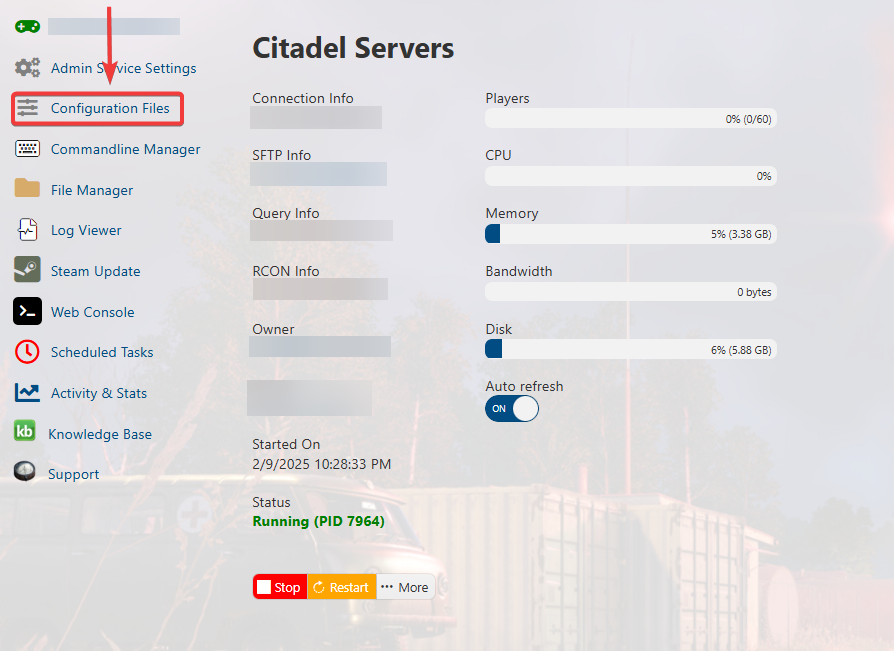
Step 2: Open the server_config.json File
In the Configuration Files, open the server_config.json file using a Text Editor.
![]()
Step 3: Locate the Mod Section
Within the server_config.json file, look for the section dedicated to mods. This is where you will add your mod details.
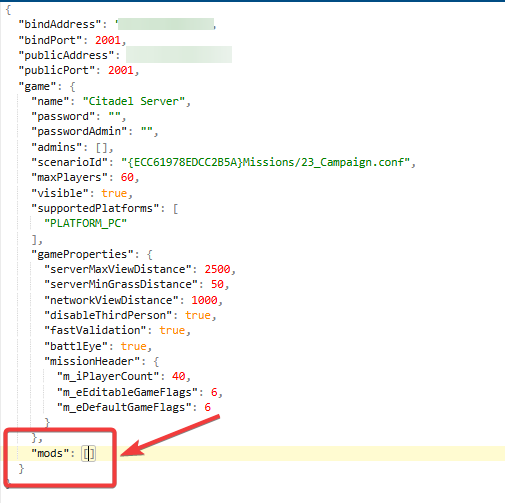
Step 4: Add the Mod Information to Your Server Configuration
You can add the mods in the following format:
For a Single Mod:
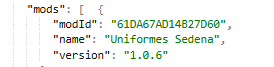
For Multiple Mods:
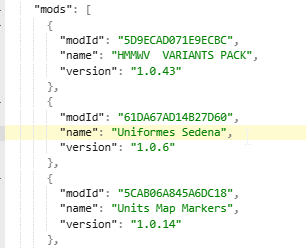
NOTE: Make sure to replace the IDs with the actual Mod IDs, Names, and Versions you copied earlier.
Save and Restart the Server
Once you’ve added all the mods to your server_config.json file, save the changes, and restart your server to apply the updates.
Note: Always verify the latest version of your mods before adding them to your server to prevent potential conflicts and crashes.
Did the above information not work for you? Please contact our support via a ticket.

