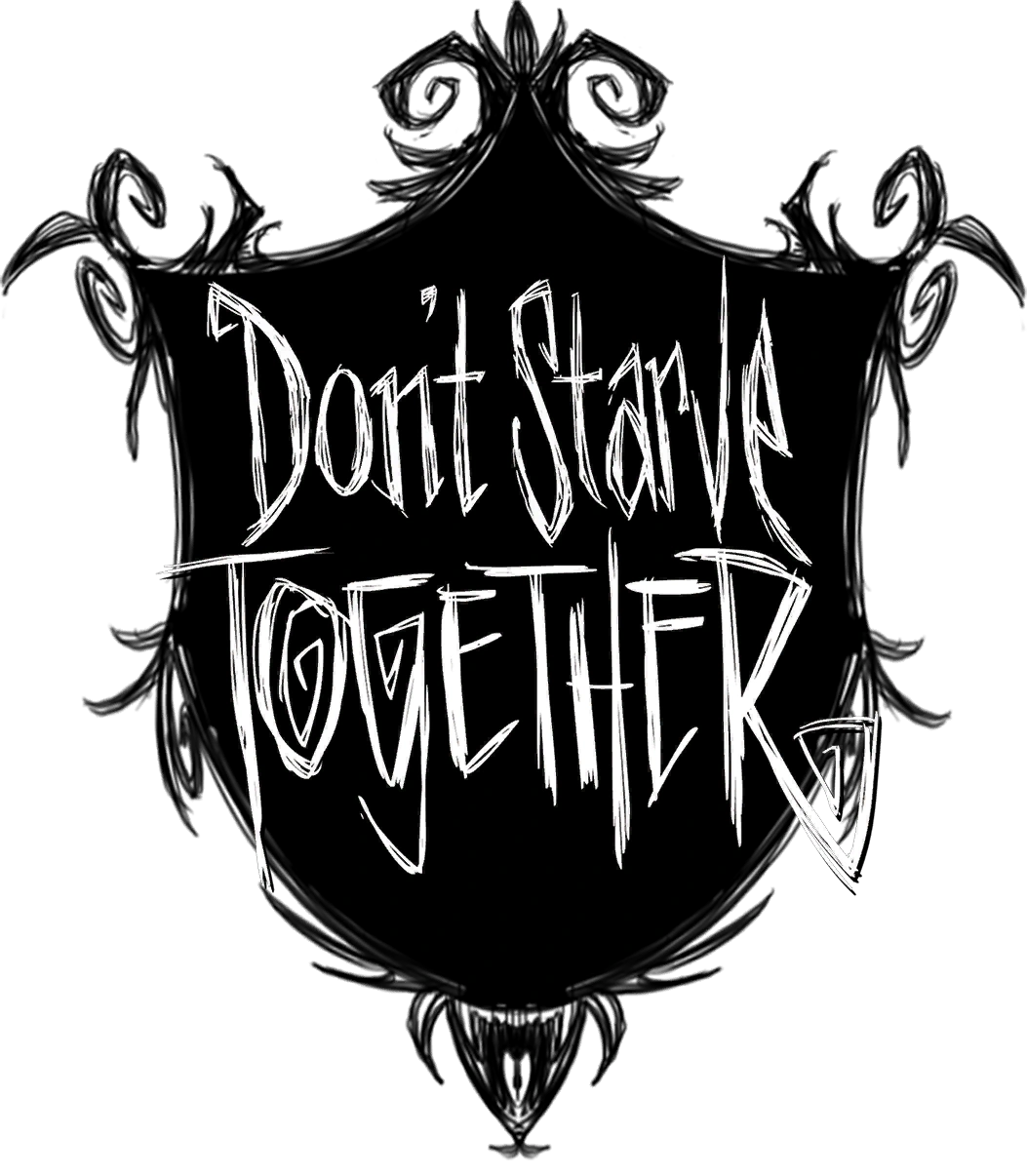
This guide will show you how to generate your Don't Starve Together world and generate a new one.
Not a client yet? Order a Don't Starve Together server today with Citadel Servers
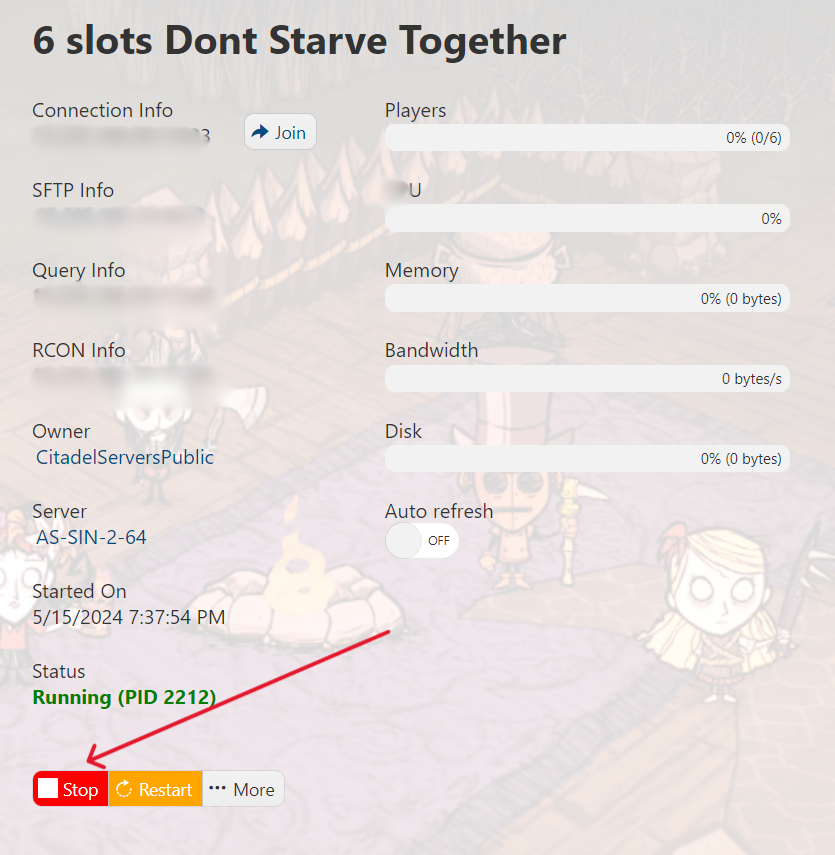
2. Go to the File Manager section on the left hand side panel.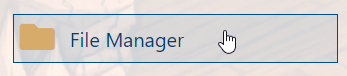
3. Next, navigate to ServerFiles > DoNotStarveTogether > Server > Master.
Right click on the saves folder and press Delete.
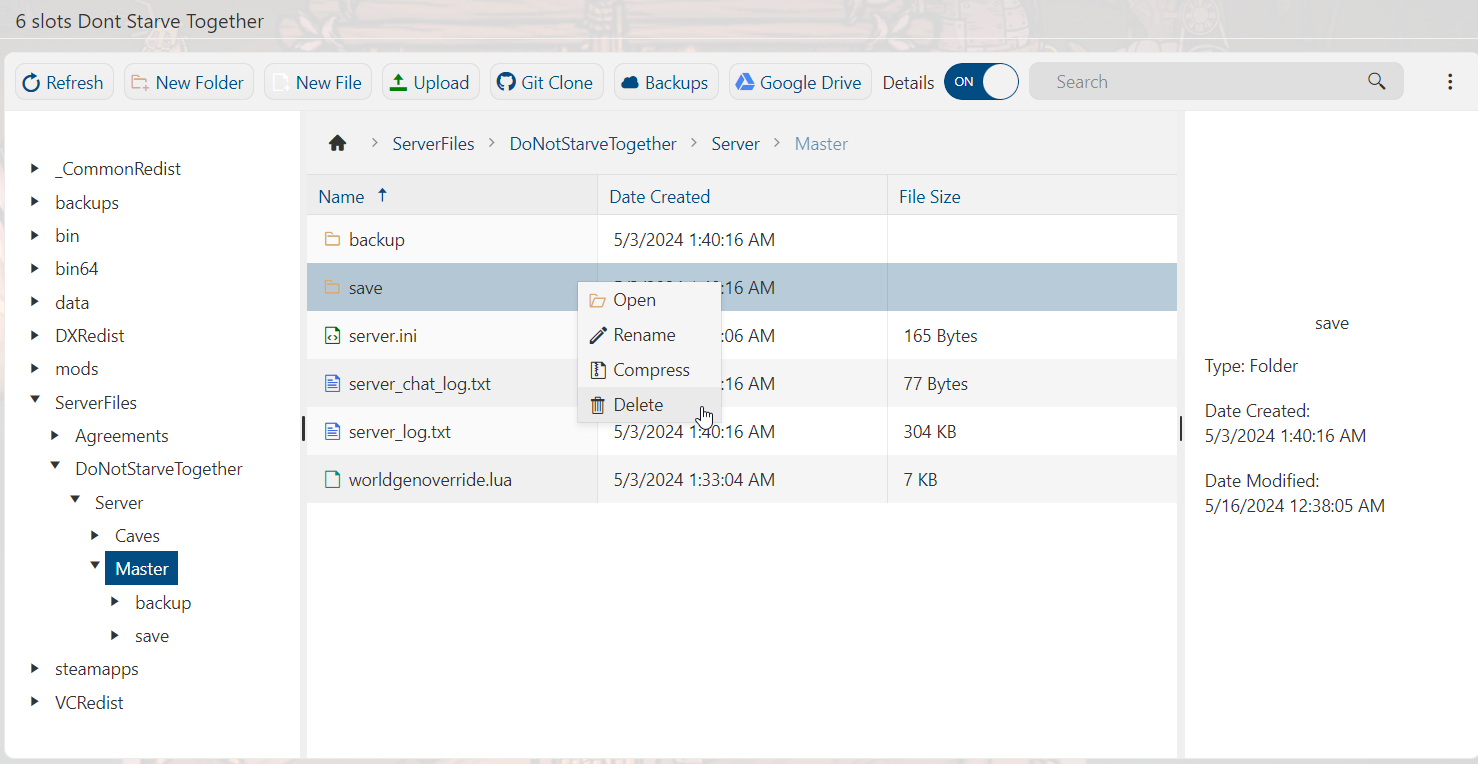
NOTE: If this is a Caves server, you'll instead want to navigate to ServerFiles > DoNotStarveTogether > Server > Caves,
and delete the saves folder there. If you have both an overworld/forest (master) server as well as a caves (slave)
server that are synced to each other, you'll need to delete the saves folder on both of these servers.
4. If you have added any custom world generation settings to worldgenoverride.lua that you don't wish keep in your new world, you'll want to open this file by pressing the Edit button after right-clicking it. Skip to step 6 if you wish to keep these configurations.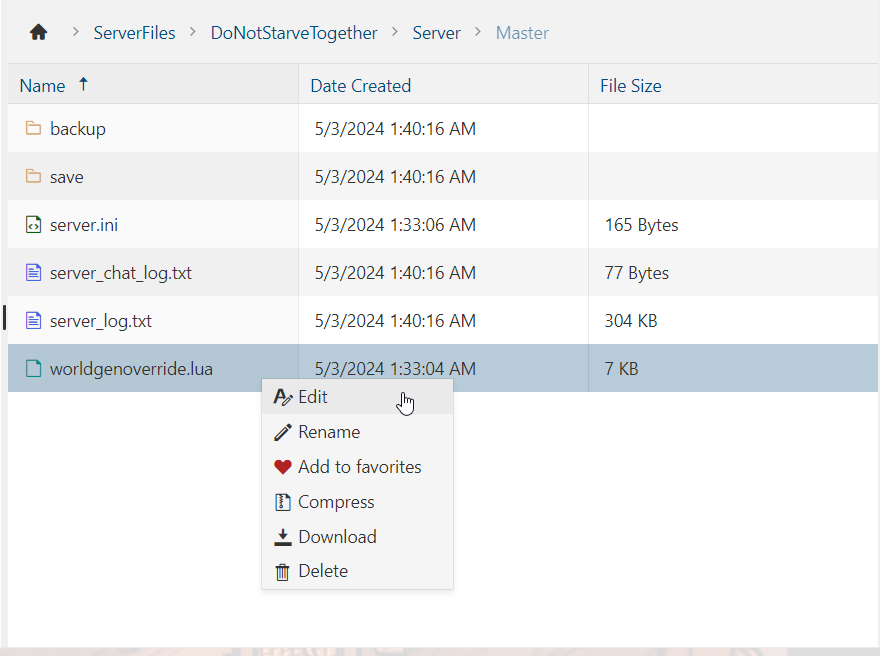
5. Once you've opened worldgenoverride.lua, delete everything in this file and then press the Save & Exit button. Instead of deleting everything, you can also tweak and keep some of the settings in this file.

6. Head back to your Game Panel (click this link for easy access) and Start your server.
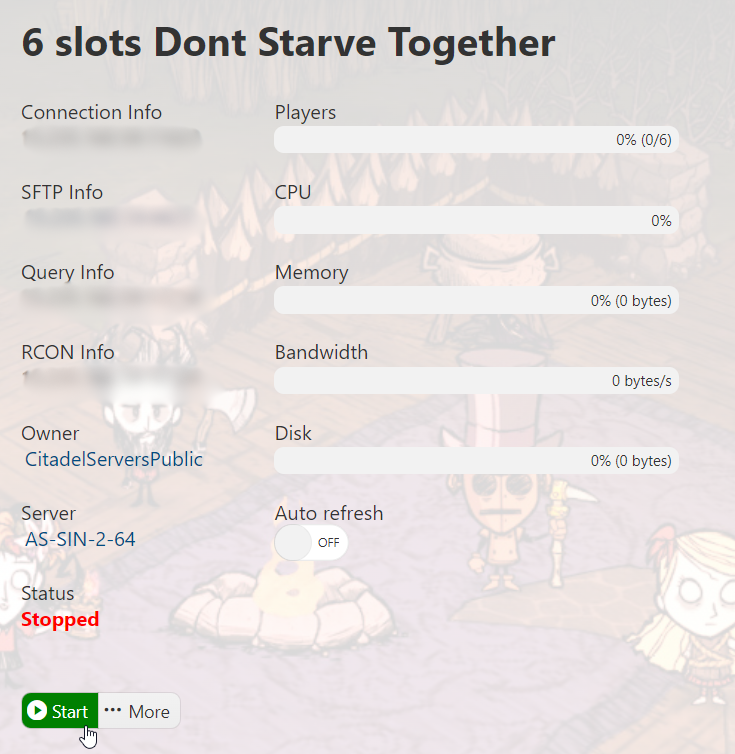
7. A new world should be generated in your Don't Starve Together server. Connect to your game server and have fun playing!
Frequently Asked Questions (FAQ)
I cannot find my server in the server list!
Did the above steps not work for you? Please contact our support and we'll help you out!

