
This guide will show you how to adjust the Zombie Spawn Rate on your No One Survived Server
Buy your No One Survive Game Server Here!
Adjusting the zombie spawn rate in a No One Survived server dramatically shapes the overall gameplay experience. A higher spawn rate ramps up tension and urgency, creating a thrilling, fast-paced survival challenge that keeps players constantly on edge. On the flip side, reducing the spawn rate shifts the focus to strategic exploration, resource management, and collaborative base-building, ideal for communities that favor a more measured and immersive playstyle. Ultimately, tailoring spawn settings lets server admins align the game’s intensity with the preferences of their player base.
Adjusting the Zombie Spawn Rate on your No One Survived Server
1. Log in to your Game Control Panel.
2. Before making any modifications, stop the server from running by clicking the Stop button.
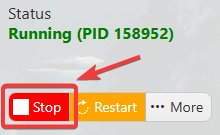
3. Navigate to the Configuration Files section.
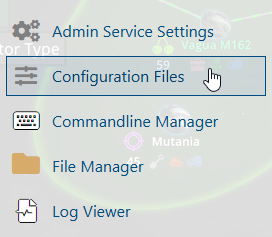
4. On the Configuration Files, look for WRSH\Saved\Config\WindowsServer\Game.ini file and click the Text Editor beside the Config Editor.
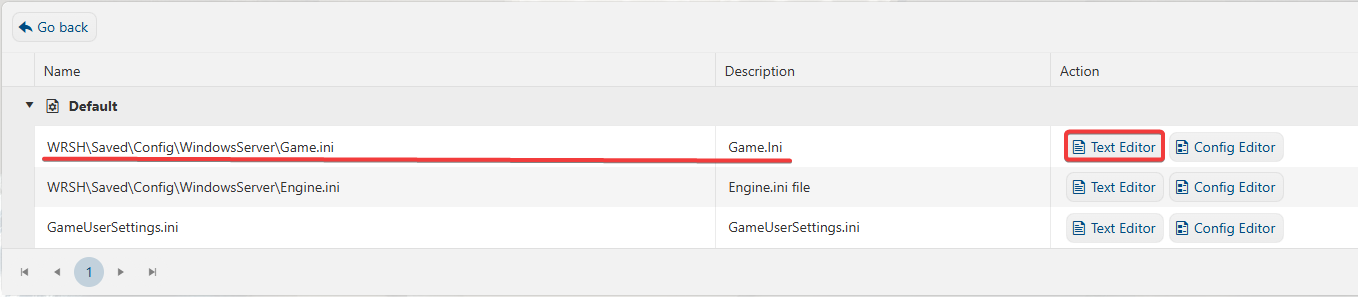
5. On the Text Editor, look for the NumofZombieSpawn line, adjust based on your preferred number of Zombies.
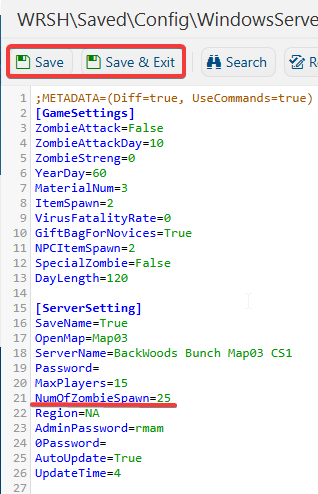
6. After editing, click Save to apply the changes.
You can now start playing on your server. Enjoy a more competitive, intensified and thrilling experience.
Please click here to contact our support via a ticket.

